Interface

Buttons
[New] Clear current file list.[Load] Load an existing file list.
[Add] Add file(s) to current (empty) file list.
[Missig] Remove missing file(s) from current file list.
[Calculate] Calculate hash value for files but preserve existing hash values.
[Verify] Check hash values.
[MD5] Select a hash function from drop-down list.
[ ] re-calculate existing hash. When checked [V] a new hash value is generated, even if one already exists.
[ ] copy verified to calculated. When checked [V] the new hash value is copied from the verified value.
[Save] Save file list (replace, no prompt).
[Save as] Save file list with prompt for new (or existing) text file name.
[Info] Display HashTFS file information and link to Online Help.
[Exit] Close HashTFS.
[cancel] Cancel hash function in progress.
File list
Filename Filename, including drive and full pathname.Status File status after calculate or verify.
Date Date of last function (calculate or verify).
Time Time of last function (calculate or verify).
Hash Hash function.
Value Hash result (digest).

Click an entry in the file list for additional information about that file.
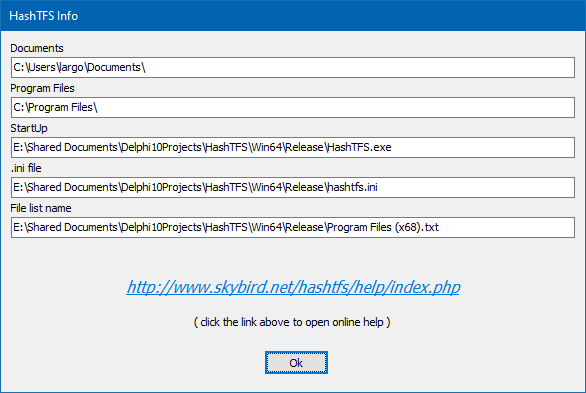
Click [Info] to display the current HasfTFS environment.
Counters
The counters contain the number of files with a specific status. You can click on a counter to filter the file list by status.All files Total number of files in the file list
Missing Files that cound not be located.
Calculated Files for which a hash value was (re)calculated.
Passed Files that were checked and had a matching hash value.
Failed Files that were checked and for which the hash value did not match.
Error The hash function is not supported.
Statusbar
The statusbar the bottom of the screen displays (left to right):Total files Number of files in the file list;
Loaded, Added, Saved, Calculated or Verified files Number of files;
Time Total processing time of the last operation;
Filename Filename of the last file loaded or saved;
The number of files Verified should equal the number of files Passed plus the number of files Failed.
© 2023-2025 Skybird communications - modified: January 23, 2025 16:06:18