
|
Screenshots
|
|
|
- Main / Items -
The main window shows the menu bar at the top with the quick access button bar right below it.
On the left the directory Tree and on the right the selected items (file names) list. The Preview
pane is visible below the directory Tree and a Rename pane is visible below the Item list.
|
|
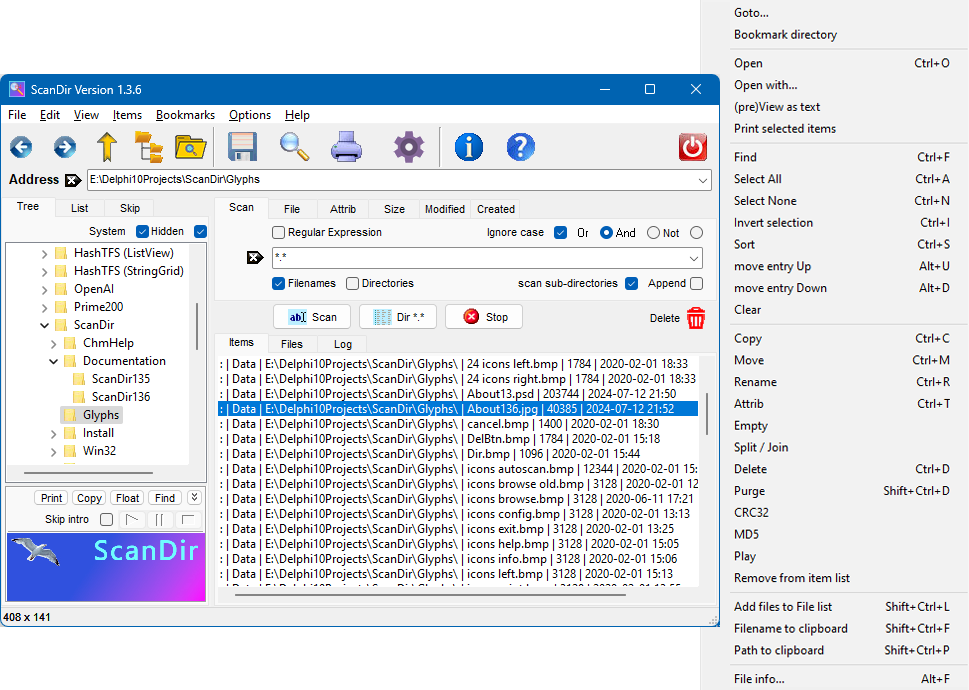
Items (files and/or directories) that meet the selection criteria are displayed in the Item list.
Multiple (Ctrl+MouseClick) or all (Ctrl+A) items can be selected from the Item list. The Item list
drop-down menu (or PopUp menu) can then be used to rename, copy, move, delete, view or open the selected
item(s).
|
|
- Configuration -
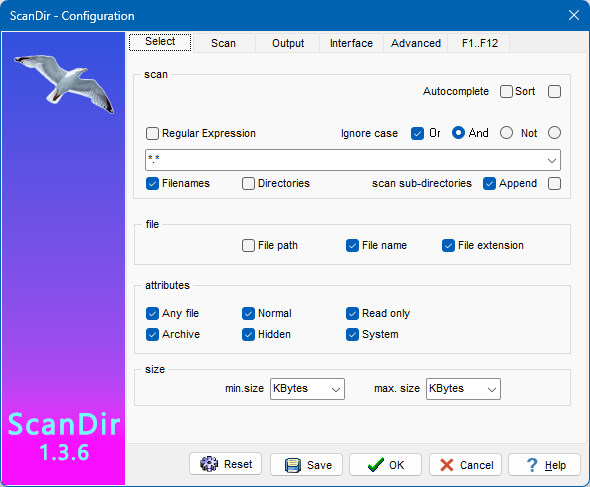
The configuration window has multiple tab's to specify the default options for Selection, Scan functions, View parameters,
Output formatting, Miscellaneous (confirmation, logging) options and Advanced (.ini file usage) settings.
|
|
- Copy/Move dialog -
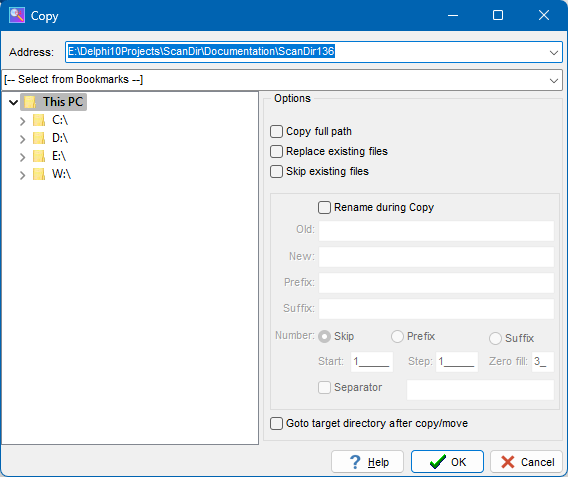
By default all selected files are copied / moved to the target directory, if [v] Copy full path is selected,
the source directory structure is maintained. During copy / move files can be renamed and (re)numbered.
Check [v] Goto target directory after copy/move to switch to the target directory when all files have been copied or moved.
|
|
- Rename dialog -
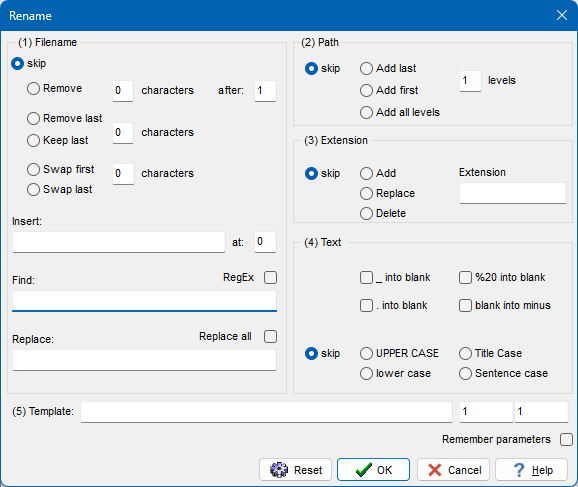
ScanDir has many options to rename multiple files within a single operation. Character strings can be replaced, added or removed. Numbers, MD5 checksum,
and the current date can be added. It is even possible to adde (parts of) the pathname to the file name. File extensions can be
replaced, added or removed.
The Rename dialog has been redesigned. All rename options are available in a single screen: the 'Rename', 'Crop', 'Insert', 'Swap' and 'Path' tabs have been removed. The Prefix/suffix Date, CRC32 and MD5 options are replaced with the Template masks: $D (day), $M (month), $Y (year), $CRC and $MD5. The number option is replaced by the Template mask: '###' (One '#' for every number position). An '*' in the Template is replaced by the current filename. $RND inserts a 32-character random character string. Where $CRC and $MD5 use the entire file content to calculate the checksum, $RND uses a random number instead of the file content to generate a random string. This makes $RND considerably faster than $MD5 and $CRC. All Template directives except '*' may also be used within the Insert string. This allows inserting sequence numbers (###), date ($D, $M, $Y) and checksum strings ($CRC, $MD5, $RND) at any position within the filename. RegEx can now be used in the 'Find' string. The following examples illustrate the Template directives: File before rename......: old_filename.txt Insert ..........................: (###) at: 4 File after rename.........: old_(001)filename.txt File before rename......: old_filename.txt Template......................: [$RND] *-### File after rename.........: [8FF6FA57CF7DC6436EFD2061B7C77711] old_filename-001.txt |
|
- Save dialog -
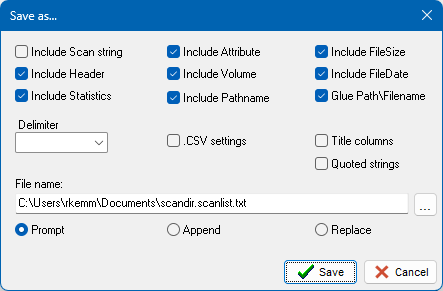
Before the file names in the item list are written to a text file, the user is prompted to specify how the item list
should be formatted and which fields must be included. Check [v] .CSV settings to save as Comma Separated Values, a format that can be
interpreted by many spreadsheet programs, such as MS Excel. Finally, the user can specify the action to be taken when the
target file already exists.
|
|
- Manage Bookmarks -
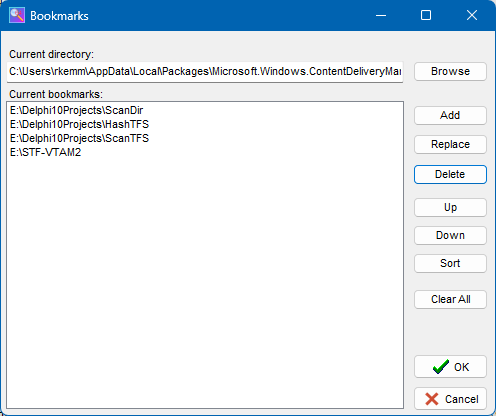
Existing bookmarks can be sorted with the [Up], [Down] and [Sort] buttons. Use the [Add] and [Delete] buttons to add new bookmarks
or remove existing bookmarks.
Enter a (new) directory name under Current directory: or use the [Browse] button to
select a new folder.
|
|
- Split / Join -
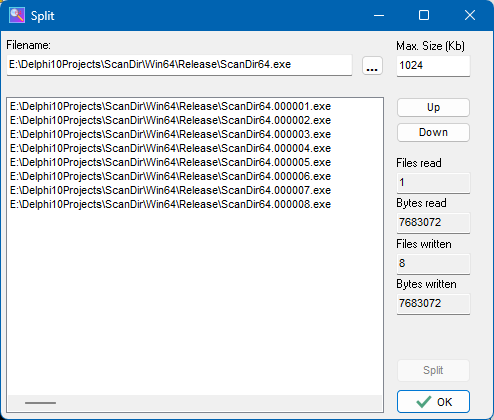
One file can be split into multiple (smaller) files -or- multiple files can be joined into one (larger) file.
Use the [Up] and [Down] buttons to change the sequence of files to be joined.
|
|
- MD5 -
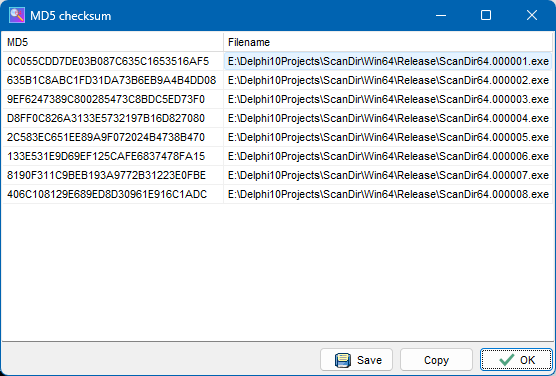
ScanDir can calculate CRC32 or MD5 checksums for one or more files.
The checksum(s) can be saved to a text file or copied to the clipboard.
|
|
- Create Directtory -
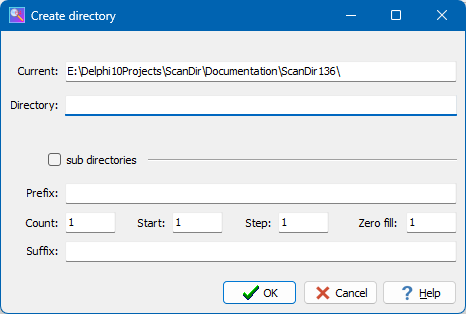
With ScanDir it is possible to create a single (sub)directory or a range of directories (folders).
|
|
- Update Attrubutes -
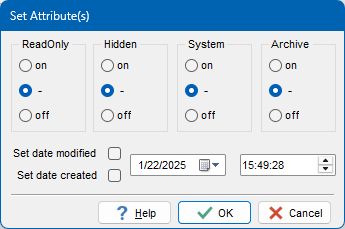
The file attributes of multiple files can be set or updated at once for all files selected in the Items list.
|
|
© 1999-2025 Skybird communications - modified: January 23, 2025 15:40:20